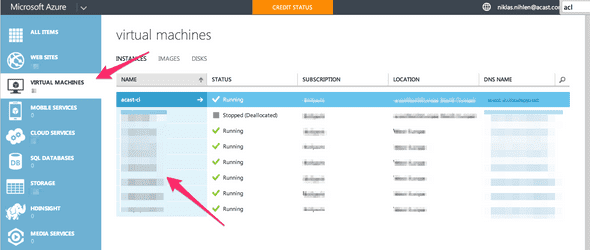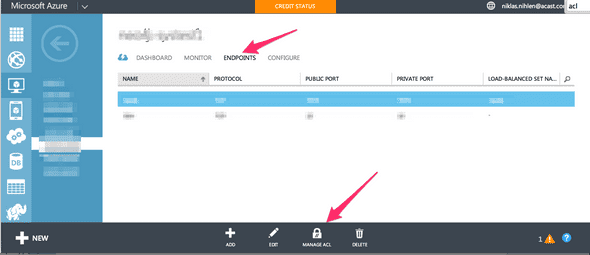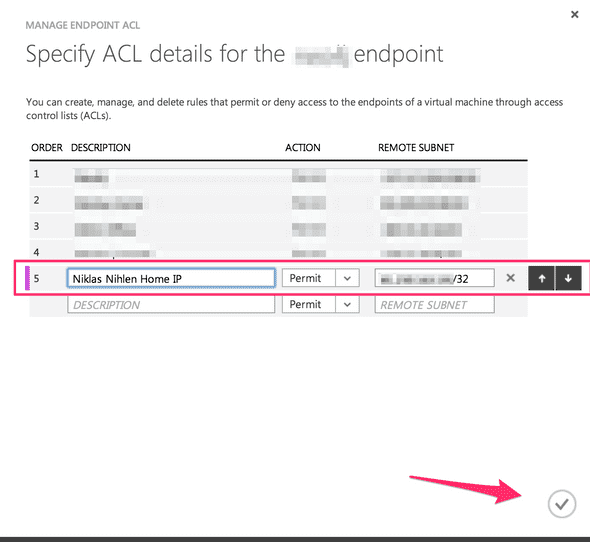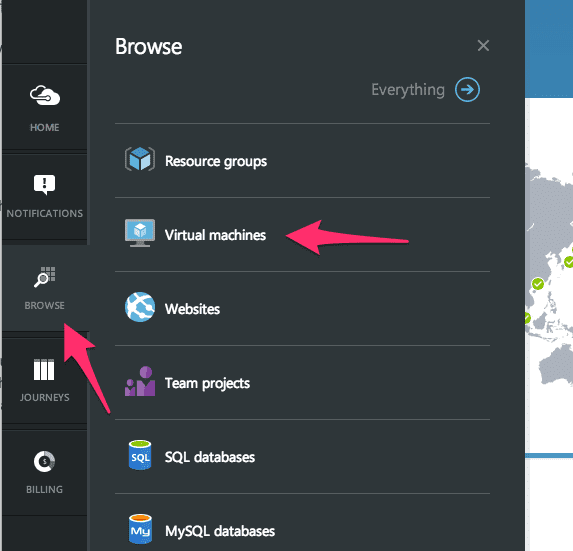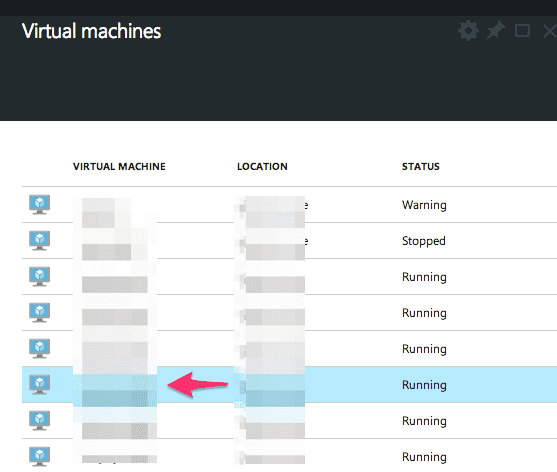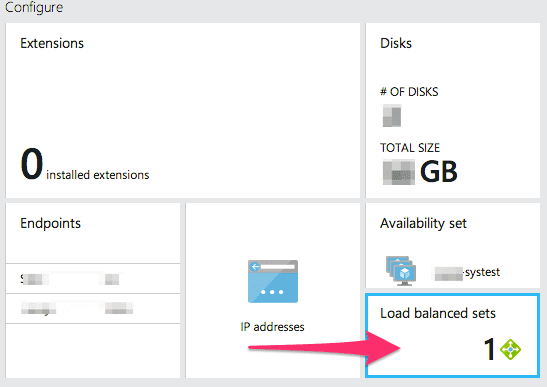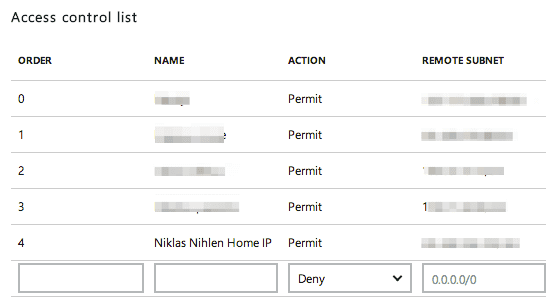Adding IP-address to Windows Azure Load Balancer
Background
We’re running a cluster of linux boxes as Virtual machines on Windows Azure. They are load balanced using the Azure Load Balnacer. To keep security tight we use a white list of IP-numbers in the load balancer. This is a pretty good solution when we got azure interal resources trying to get to the cluster, such as Azure WebSites. We know the IP of our azure resouses. We also added the IP of the office. Now yesterday I was working from home and needed my code to get access to our cluster (in Windows in Prallells…).
Solutions
The one described here is a dirty solution on how to white list an IP-number in the Load Balancer. Preferably I would like to set up an ssh-tunnel or something like it. But I don’t know how to do that on windows (yet) so instead of shaving that yak I added my home IP as described below.
Old portal
Go to Virtaual machines and klick on one of the boxes in the cluster.
Go to the Endpoints tab and chose Manage ACL
Add your external IP adress (I got mine sufin’ to whatsmyip.org) and then a slash (/) 32 because the other entreis had that, it has something to do with subnets. So if my IP was 123.123.123.123 I would enter 123.123.123.123/32. Give it an explanatory name and chose Permit (if thats what you wanna do :)).
New Portal
Multiple ways as usual, this is one. And it requires a crap load of clicks and scrolls. Improvement from the “old” portal?
Browse -> Virtual Machines
Select a Virtual Machine
Scroll down to the Configure Section and click Load balanced sets (not “IP addresses” for some reason…)
Select your set
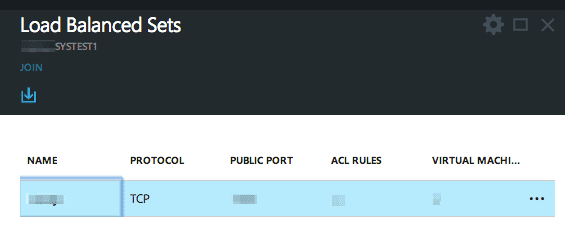
Scroll down to the Access control list section and enter your IP-number as described above.